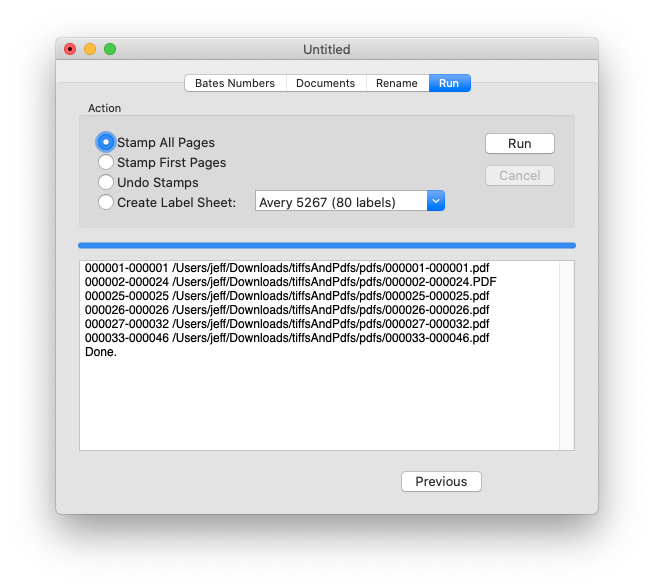
Click the Run button and Easy Bates will immediately begin modifying the documents in the document list. To stop Easy Bates in the middle of modifying the documents, click the Cancel button.
Easy Bates will display status information including exactly which page numbers were added to which documents.
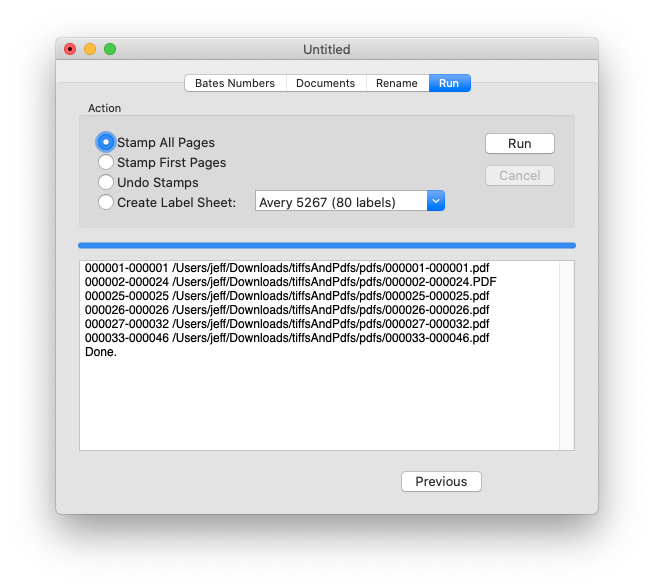
Stamp All Pages
When the Run button is pressed,
Easy Bates will stamp Bates numbers onto all the pages
of the documents in the document list.
Stamp First Pages
When the Run button is pressed,
Easy Bates will stamp Bates numbers onto only the first page
of each document in the document list.
Undo Stamps
When the Run button is pressed, Easy Bates
will remove Bates numbers from the documents in the document list.
Easy Bates can only remove Bates numbers if Easy Bates added the Bates
numbers and if the document has not been modified by another PDF tool.
Create Label Sheet:
If you are working with scanned documents, then it is sometimes
necessary to add the same Bates numbers to the original physical
documents. Choose the
printer paper layout you are using, then click the
Run button to print a sheet of labels that can
be put on the originals.


