Bates Numbers Tab
Use this tab to select the text, font, and position, that will be stamped
onto to each page.
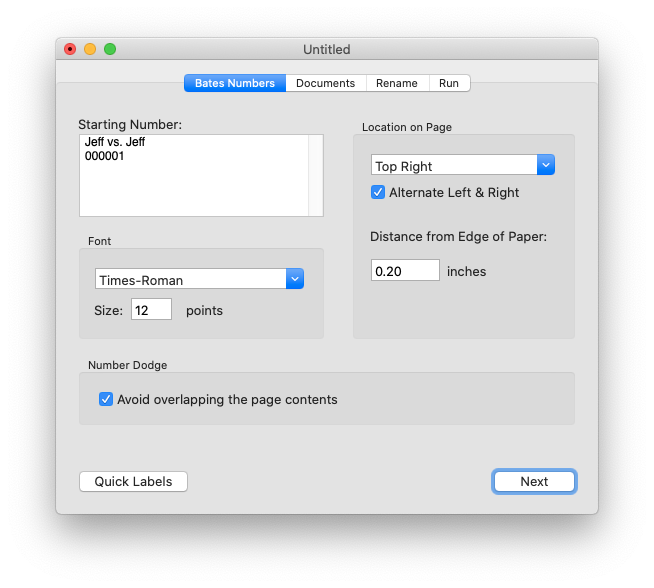
Starting Number
Enter the text, including the page number, that will be stamped
onto each page of each document. The text can be many lines.
The page number can be padded with extra zeros. Easy Bates will
automatically find the Bates number in the text and increment it for
each page.
See Advanced Stamping and Renaming for details
on how to insert the page count, file name, and other variables into the
stamp.
Font
Select a font to use for the Bates stamp. There are 72 points
in an inch.
Location on Page
Select where on the page the Bates stamp should be added.
Alternate Left & Right
When the location selected is in a left or right corner, this check box is
enabled. When checked, Easy Bates will stamp one page on the left side,
the next page on the right side, and so on.
Distance From Edge of Paper
Most printers cannot print to the very edge of the paper. So, it is
best to add Bates numbers a fraction of an inch from the edge of the
paper. Enter the distance from the edge of the paper where the Bates
stamp should be added.
Avoid overlapping the page contents.
When checked, this 100% gaurantees that the Bates stamp will not
overlap or overwrite existing page contents. Easy Bates will very
slightly shrink and shift the page contents so that they do not
collide with the Bates stamp.
Quick Labels...
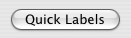 Don't have any PDF documents to stamp? Just need to print out some labels?
Enter the Bates stamp and options in the fields above, then
click the Quick Labels button, and skip the other the
steps. Click here to learn more about
Quick Labels.
Don't have any PDF documents to stamp? Just need to print out some labels?
Enter the Bates stamp and options in the fields above, then
click the Quick Labels button, and skip the other the
steps. Click here to learn more about
Quick Labels.



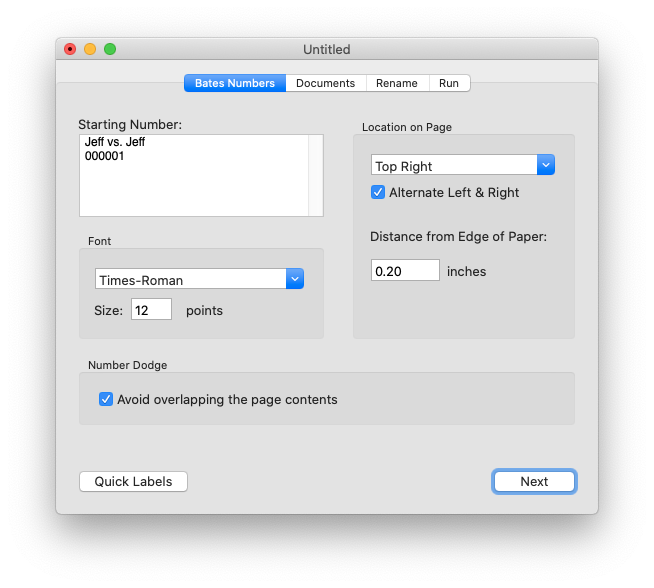
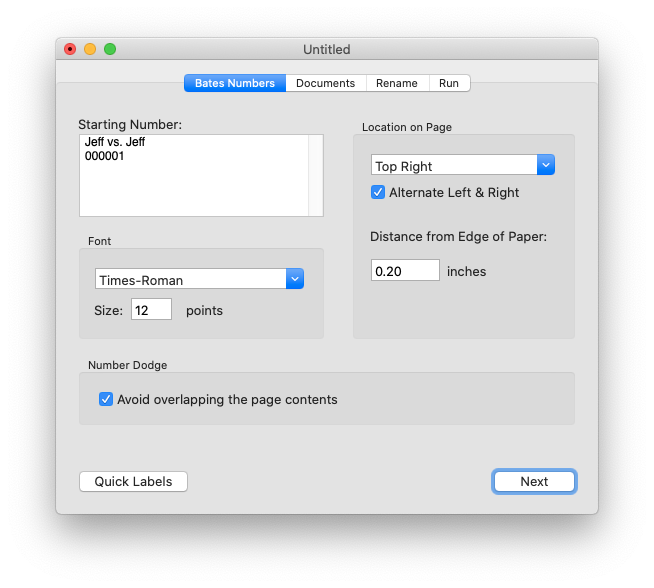
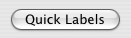 Don't have any PDF documents to stamp? Just need to print out some labels?
Enter the Bates stamp and options in the fields above, then
click the Quick Labels button, and skip the other the
steps. Click here to learn more about
Quick Labels.
Don't have any PDF documents to stamp? Just need to print out some labels?
Enter the Bates stamp and options in the fields above, then
click the Quick Labels button, and skip the other the
steps. Click here to learn more about
Quick Labels.


